Experience how effortless it can be to track and collaborate on cases throughout the office.
If you need to complete a process that needs an action taken by another department or by team members, where do you document it? How do you keep track of each person’s contribution and the status of the work you requested?
By creating a case in Followit you will be able to do all of the above. Better yet, you’ll be able to maintain all the information organized in one place! Document where the information was received from, what department received it, what area or user will be working on the case, and more.
What if you need to attach a document for budget approval, someone to sign a contract or maybe just as evidence of a complaint?
Followit provides the option of attaching any document to the case. This will be logged in the case’s history where you or your colleagues can reference it anytime, anywhere.
Need help solving a case or is the case, out of your field of experience? No problem.
Followit simplifies collaboration by allowing you to pass along the case by referring or delegating to your colleagues. In other words, it’s like forwarding an email but organized and with the ability to track its status.
Once you have documented a case you must take an action. If the task was completed or you have all the information you need, you can select resolve. If you need to add information to the case, simply add and press update. For occasions where you won’t receive the information for a while or can’t complete a task until a certain time, you can suspend the case to put it on hold.
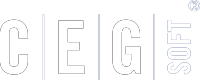
Our Software Solutions are tailored to foster efficient, cost effective, and environmentally friendly workplaces.
More about us© 2015-2021 Computer Expert Group, Inc. D/B/A CEGsoft. All rights reserved. Terms & Conditions Privacy Policy Payment Policy Data Protection Policy