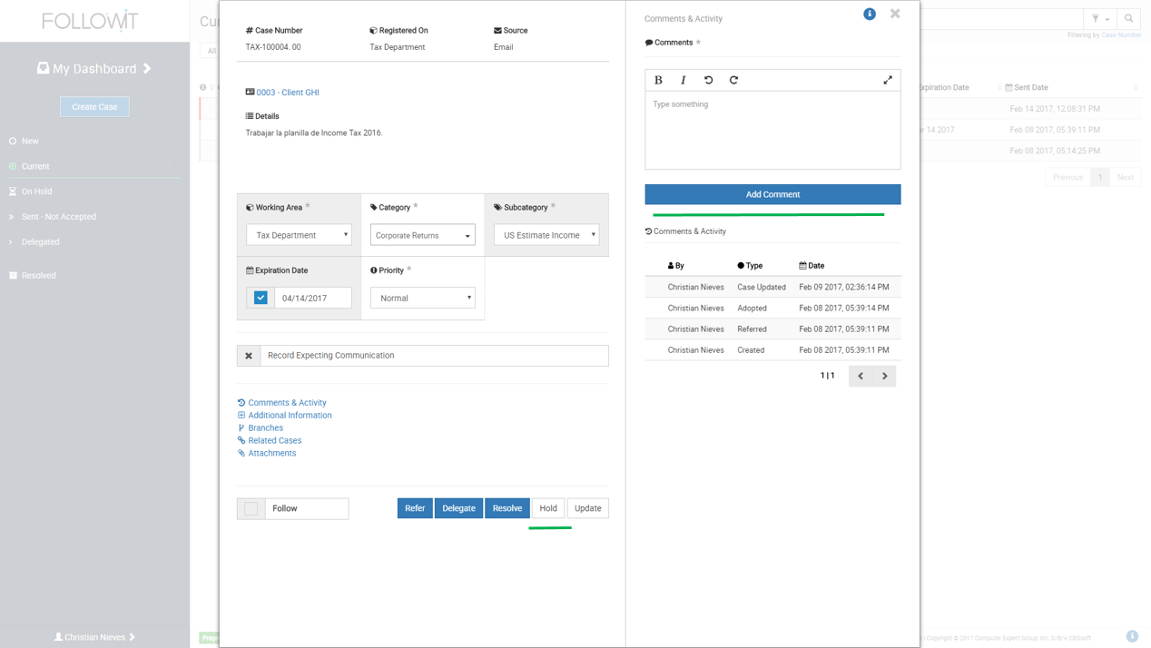
3. When the Hold window comes up, you will need to indicate hold expiration date/time and click the Hold button.
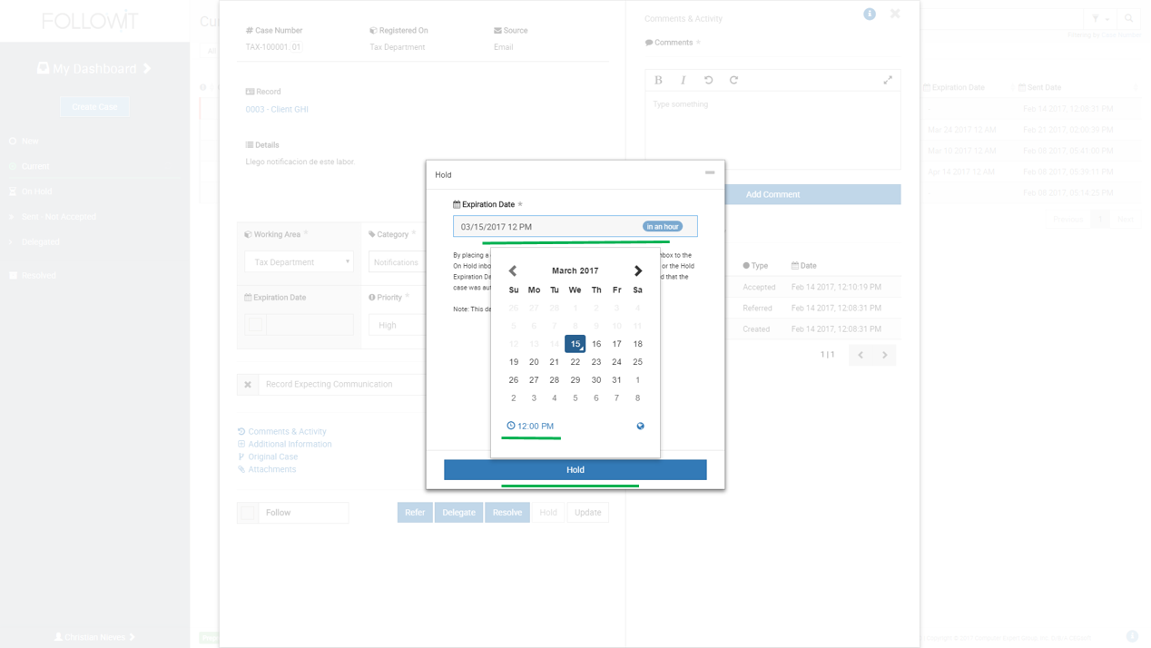
The case will be moved to your On Hold inbox until the case is manually resumed, or the indicated expiration date is met, at which point it will be moved to the Current inbox.
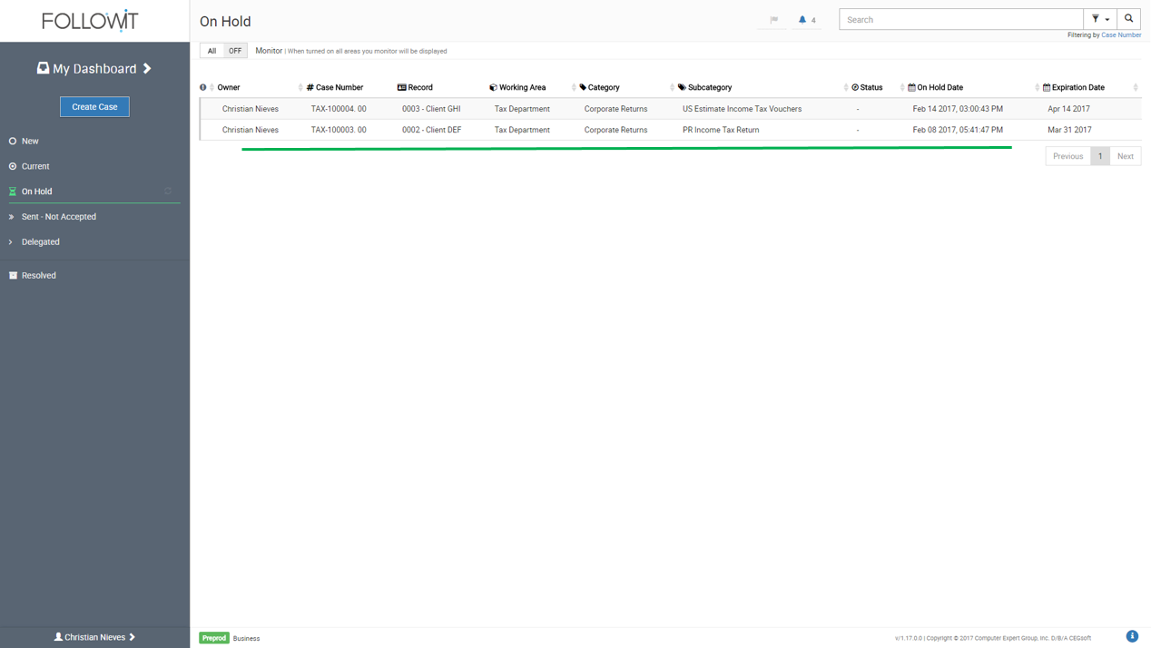
Resume a Case:
When you place a case On Hold, the Resume option will be available. If you decide to continue working on the case prior to it meeting the On Hold timeframe specified, or simply need to add a document or make a note, you can click on Resume to move the case back to your Current inbox. This will activate the case again and will allow you to update the case content.
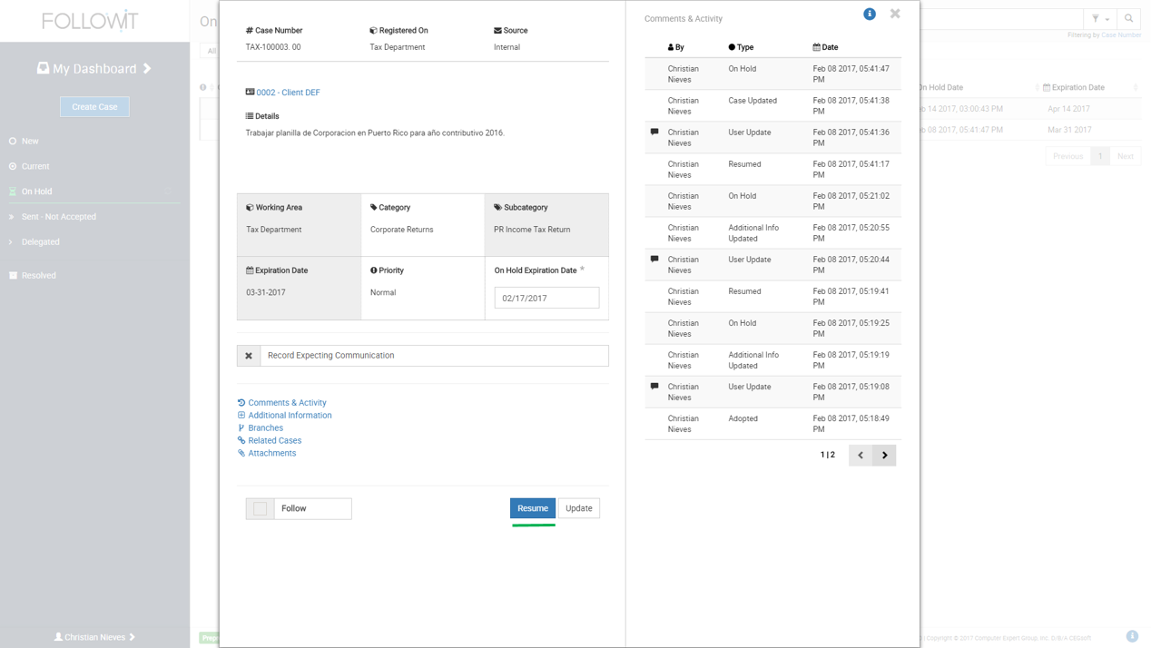
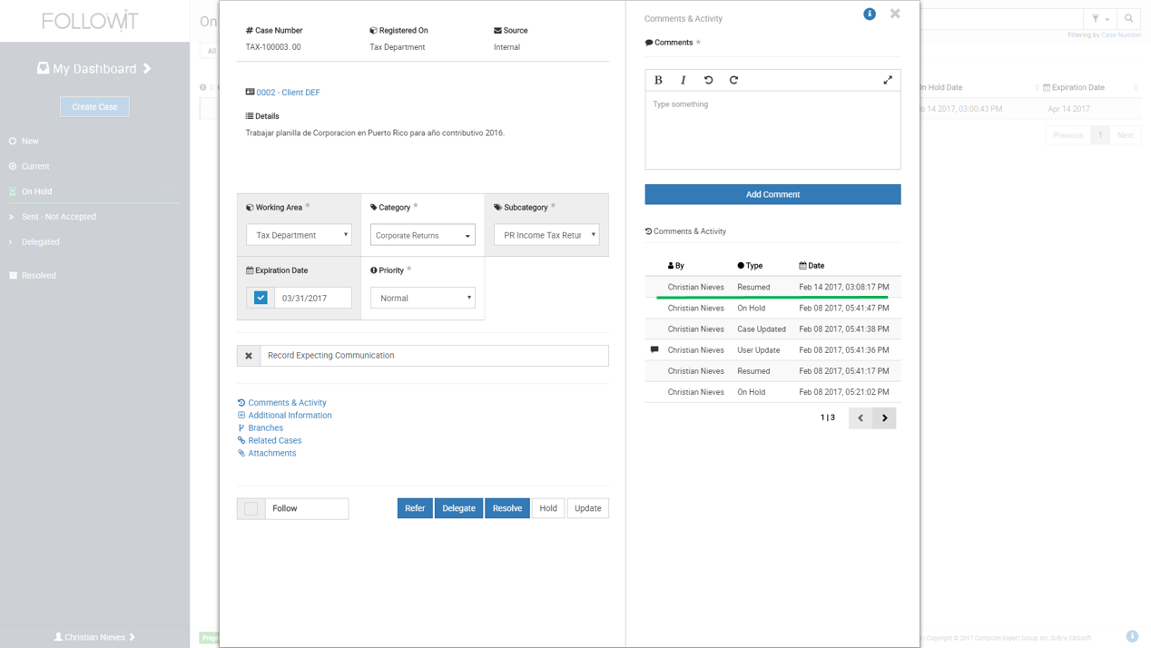
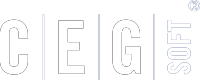
Our Software Solutions are tailored to foster efficient, cost effective, and environmentally friendly workplaces.
More about us© 2015-2021 Computer Expert Group, Inc. D/B/A CEGsoft. All rights reserved. Terms & Conditions Privacy Policy Payment Policy Data Protection Policy