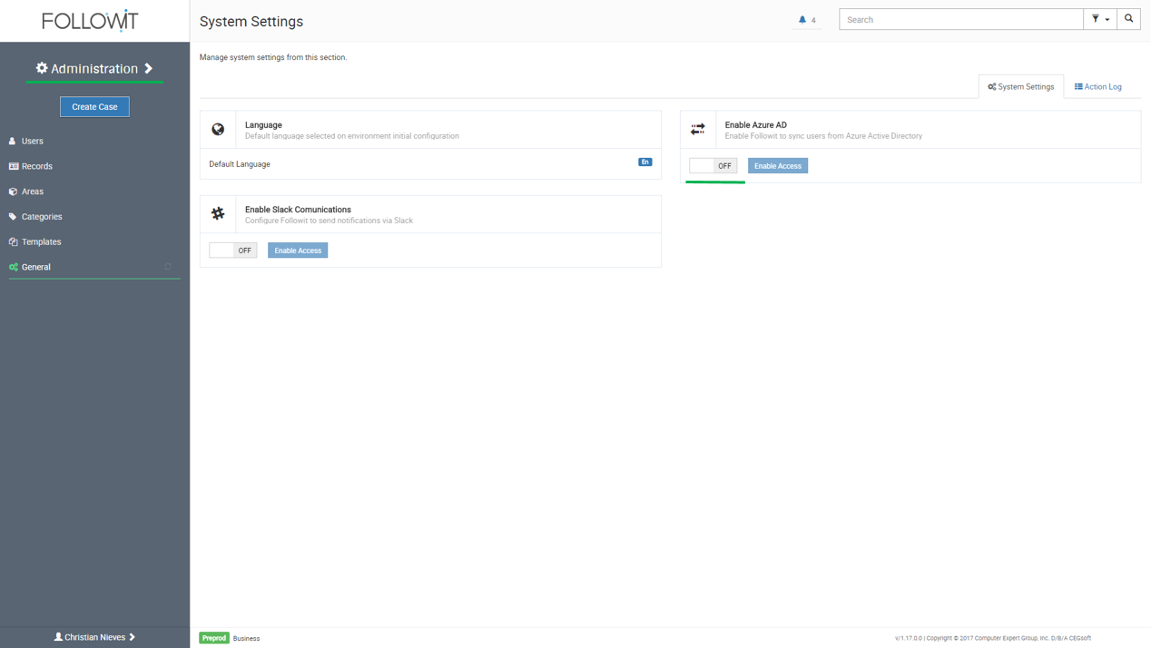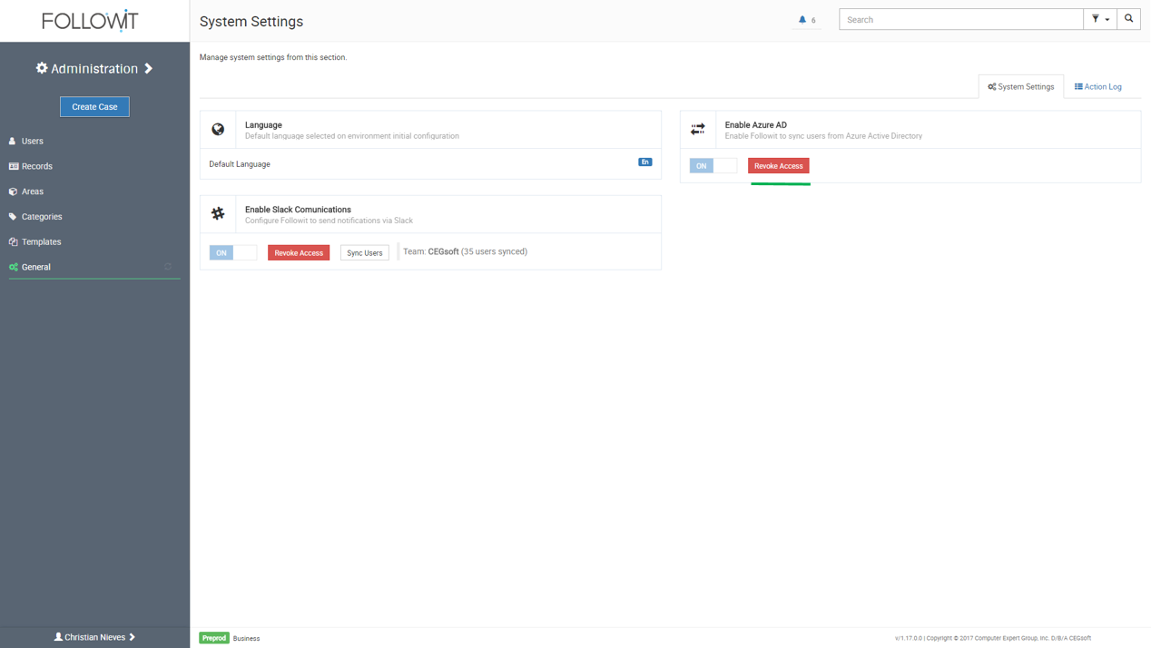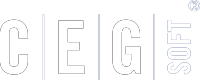Sync Azure AD
If you have an Azure AD, you can easily synchronize it to your Followit environment. This will add all your organization’s users to the environment, which you can later manage in the User menu. Only Active Directory Global Admins can perform this synchronization effectively. If you are not an Azure AD Global Admin, the Grant Access action will not perform its function correctly.
To synchronize you Azure AD:
1. Navigate to Administration > General.
2. On the System Settings tab, navigate to the “Enable Azure AD” panel.
3. Press the switch button to Enable Followit to sync users from Azure Active Directory.
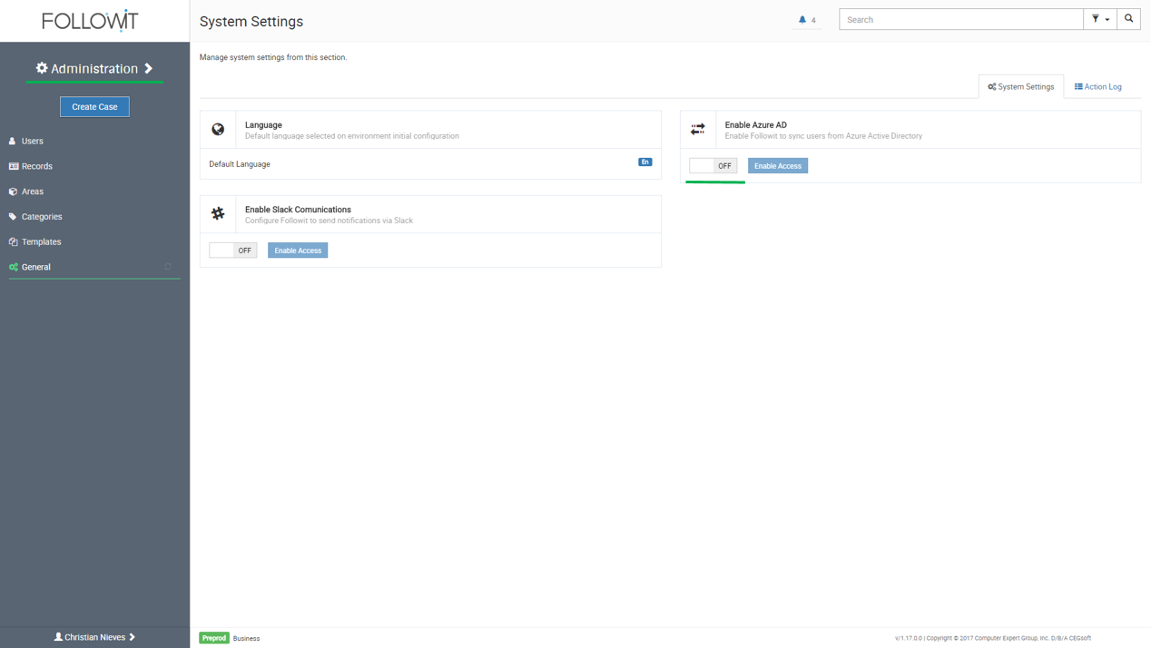
4. After the switch is “On”, press the Grant Access button.
5. On the new Azure login window, enter your Global Admin credentials and press Sign in.
6. Followit will authenticate itself with your Azure AD and start retrieving your users.
This process can take a few minutes depending on the amount of users in your Azure AD. You can navigate to the Users menu and press the Sync Users button to force the synchronization. After synchronization is complete, you will see your Azure AD users on the list, where you can edit, activate or deactivate them.
You can also decide to revoke the access of the Azure AD user synchronization by returning to the System settings and pressing the Revoke Access button. By revoking Azure AD access, you will inactivate all users created under the Azure AD synchronization.
Users that had no interaction with Followit will be erased, and those users that interacted with Followit will be disabled, therefore restricting their access to the environment.